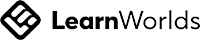IT SPECIALIST Device Configuration and Management
Master Device Configuration & Management: A Comprehensive Practice Test for IT Specialists
Write your awesome label here.
-
14-Day Money-Back Guarantee
-
Certificate of completion
Lesson series
What you will learn?
- Understand the installation and configuration processes for Windows operating systems.
- Gain proficiency in managing user accounts, desktop settings, and accessibility options.
- Explore application management, including installation and peripheral connection types.
- Learn data access, backup strategies, and security protocols for devices and networks.
- Develop troubleshooting skills for Windows environments, applications, and various devices.
- Gain proficiency in managing user accounts, desktop settings, and accessibility options.
- Explore application management, including installation and peripheral connection types.
- Learn data access, backup strategies, and security protocols for devices and networks.
- Develop troubleshooting skills for Windows environments, applications, and various devices.
IT SPECIALIST Device Configuration and Management
The IT Specialist Device Configuration and Management practice test is a comprehensive evaluation designed to assess your proficiency in various critical areas related to Windows operating systems, application and peripheral management, data access and security, and troubleshooting procedures. This practice test encompasses key topics such as Windows Installation and Configuration, where candidates will explore the nuances of default settings during installation, user account configurations, desktop and accessibility settings, managing updates, and ensuring a smooth operation of the Windows environment. Additionally, participants will delve into the management of applications and peripheral devices, comparing connection types, and recognizing the importance of cloud services and data management principles.
As you navigate through the practice test, you will encounter detailed questions that examine your understanding of data access and management, focusing on cloud services, storage configurations, backup strategies, and data retention policies. A vital component of the examination also centers on device security, discussing network firewall settings, user authentication methods, and strategies for mitigating various attack types. Furthermore, the test covers critical aspects of Windows Management and Troubleshooting, where you will learn to identify and resolve a variety of issues related to operating systems, applications, hardware, and connections to networks and domains. By thoroughly engaging with these topics, you will enhance your technical expertise and become adept at managing and securing IT environments.
Upon successfully completing the practice test, individuals can expect to bolster their confidence and skill set, preparing them for real-world scenarios in IT support or specialist roles. This test not only serves as an invaluable tool for self-assessment but also enables you to identify areas for improvement and further study. Whether preparing for certification exams or seeking to enhance your practical knowledge, this practice test allows you to solidify your foundational skills, empowering you to excel in the fast-paced realm of IT device configuration and management. The insights gained will undoubtedly equip you to tackle industry challenges effectively and advance your career in Information Technology.
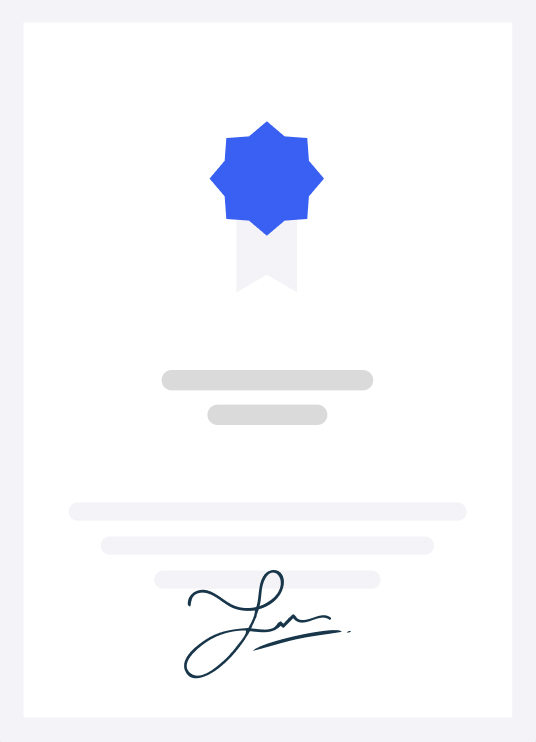
-
Certification Syllables
- Windows Installation and Configuration
- 1.1 Install Windows using the default settings
- Time zone options, Microsoft account vs. local account, upgrade vs. custom install
- 1.2 Configure user account options
- User account (cloud or local), local user and administrative account types
- 1.3 Configure desktop settings
- Start menu, display settings, application shortcuts, time zone settings, Taskbar settings, power settings, window management (minimize, close, snap)
- 1.4 Manage accessibility settings
- Display settings, mouse settings, color filters, high-contrast settings, audio settings, closed captions, speech recognition, Magnifier, Narrator, Sticky
- Keys, on-screen keyboard
- 1.5 Manage updates
- Windows Update settings, software updates and patches, optional updates, device driver updates, update history(10)
- Application and Peripheral Management
- 2.1 Manage applications and Windows features
- Identify user account requirements and permissions for application installation, modify application installations, remove desktop applications, locate and identify optional Windows features, describe the purpose of the Microsoft Store, understand application default locations for 32-bit and 64-bit applications
- 2.2 Compare and contrast capabilities of peripheral connection types HDMI, DisplayPort, DVI, VGA, mini-HDMI, USB, USB-C, converting between connection types(10)
- Data Access and Management
- 3.1 Describe cloud services
- Cloud storage and collaboration concepts; identify common cloud storage and service providers (Azure, SharePoint, OneDrive, Exchange, Teams, Intune, Yammer etc.), file sharing capabilities and permissions, capabilities of local and hosted virtual machines, offline file synchronization
- 3.2 Describe and configure storage, file sharing, and permissions
- File and share permissions; effective permissions; basic and advanced permissions; public, basic, and advanced shares; map drives; differentiate between file systems including NTFS, FAT, FAT32, and ExFAT; identify the effect on permissions of copying or moving data between file systems; describe taking ownership of files or folders
- 3.3 Manage backup and restore
- Describe backup types, (full, differential, incremental, and mirroring) perform full backup and restore operations, restore previous versions
- 3.4 Describe data access and retention policies
- Memorandums of understanding, Acceptable Use Policies (AUPs),ownership of and access to data and history, use of remote wipe(10)
- Device Security
- 4.1 Describe network firewall settings
- Why and how to disable or enable Windows Defender Firewall, compare and contrast private, public, and guest networks
- 4.2 Describe user authentication
- Multifactor authentication, smart cards, biometric authentication methods, and secure password requirements for BYOD mobile devices and corporate-managed devices
- 4.3 Given an attack type, describe mitigation methods
- Methods of mitigating attacks (computer viruses, worms, Trojan horses, spyware, adware, ransomware, phishing, keyloggers, social engineering attacks, and physical attacks), antivirus and antimalware program configuration options, analyze antivirus and antimalware program results, social engineering training
- 4.4 Manage User Account Control (UAC) settings
- Describe the function of UAC, identify appropriate UAC settings for specific purposes, elevate permissions in UAC
- 4.5 Manage mobile device security
- Mobile Device Management (MDM), methods of securing mobile devices, installing agents on devices, connect mobile devices to corporate networks, limitations on transporting corporate devices(10)
- Windows Management and Troubleshooting
- 5.1 Perform troubleshooting tasks
- Locate and identify Windows troubleshooting tools, gather data to describe issues and support troubleshooting, research how to remedy issues, identify when to escalate issues, update group policies in a Windows domain (gpupdate force, gpresult), differentiate between local and group security policies and precedence, recognize that a policy has been applied or could cause a problem
- 5.2 Troubleshoot operating system and application issues
- Reset or roll back the operating system, advanced startup, file and setting retention options, features of safe mode, use troubleshooting tools to identify application compatibility issues, resolve Store app installation issues, reinstall or repair desktop applications
- 5.3 Manage and troubleshoot devices
- Hardware troubleshooting methods (connections, ports, power), update or roll back drivers, uninstall or reinstall a device to reconfigure drivers, describe the purpose and capabilities of Device Manager and Disk Management
- 5.4 Manage and troubleshoot device connections to networks and domains
- Wired and wireless connections (physical cable, signal, APIPA), joining devices to domains
- 5.5 Manage and troubleshoot peripheral device connections
- Keyboard, mouse, display, headset, microphone, camera, local and network storage devices, printers, scanners, drivers, connection cables(10)
-
Who is this exam for?
- IT professionals seeking to enhance their device management skills.
- Individuals preparing for certifications in IT support or systems administration.
- Students interested in gaining practical knowledge in Windows environments.
- Anyone looking to improve their understanding of cloud services and data management.
Frequently asked questions
What topics does this practice test cover?
The test covers Windows installation, user account configuration, application management, data access and security, as well as troubleshooting techniques.
How will this practice test benefit my IT career?
By preparing for the test, you will gain essential knowledge and skills that are vital for IT certification exams and real-world IT support scenarios.
Is prior experience in IT required to take this practice test?
While prior knowledge of IT concepts is beneficial, the test is designed for both beginners and experienced professionals looking to refresh their skills.
Are there any resources included with the practice test?
Yes, the practice test includes references to helpful resources and study materials that can further aid your learning process.
Lesson series
IT SPECIALIST Device Configuration and Management
This practice test serves as an essential tool for aspiring IT specialists focusing on device configuration and management. It covers critical topics such as Windows installation, user accounts, application handling, data security, and troubleshooting. By engaging with this test, students will solidify their knowledge and skills necessary for effective IT support and management roles.
100% Money-Back Guarantee
We stand behind our course with a 100% money-back guarantee.
If for any reason you are not satisfied with your subscription, you can claim a refund within 14 days without providing any justification.
Disclaimer
This unofficial practice test is intended as a supplementary resource for exam preparation and does not guarantee certification. We do not offer exam dumps or questions from actual exams.
We offer learning material and practice tests to assist and help learners prepare for those exams. While it can aid in your readiness for the certification exam, it's important to combine it with comprehensive study materials and hands-on experience for optimal exam readiness. The questions provided are samples to help you gauge your understanding of the material.
All certification brands used on this course are owned by the respective brand owners. We do not own or claim any ownership on any of the brands.
We offer learning material and practice tests to assist and help learners prepare for those exams. While it can aid in your readiness for the certification exam, it's important to combine it with comprehensive study materials and hands-on experience for optimal exam readiness. The questions provided are samples to help you gauge your understanding of the material.
All certification brands used on this course are owned by the respective brand owners. We do not own or claim any ownership on any of the brands.