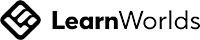Digital Literacy IC3 Global Stndard 5 Key Applications
Mastering Essential Skills in Microsoft Office and Digital Applications
Write your awesome label here.
-
14-Day Money-Back Guarantee
-
Certificate of completion
Lesson series
What you will learn?
- Practical skills for efficiently using Microsoft Office applications.
- Effective ways to format documents, spreadsheets, and presentations.
- Techniques for data management and analysis in Excel.
- Understanding of database concepts and metadata.
- Application of graphics and multimedia in professional documents.
- Effective ways to format documents, spreadsheets, and presentations.
- Techniques for data management and analysis in Excel.
- Understanding of database concepts and metadata.
- Application of graphics and multimedia in professional documents.
Digital Literacy IC3 Global Stndard 5 Key Applications
The Digital Literacy IC3 Global Standard 5 Key Applications practice test is meticulously designed to equip learners with essential skills and knowledge needed for proficiency in various office applications such as Microsoft Word, Excel, and PowerPoint. This comprehensive assessment covers a wide range of skills categorized into key areas including Common Features, Work in Documents, Spreadsheets, Presentation Software, and Understanding Basic Database Concepts. Each section contains targeted questions that assess your ability to apply keyboard shortcuts, format documents, create and manipulate spreadsheets, design impactful presentations, and understand essential database elements. Additionally, the practice test includes specialized topics related to graphic modification, further enhancing your ability to produce polished and professional documents.
After completing the practice test, learners will have a solid understanding of their strengths and areas that may require additional focus. The test's results will not only provide a score but also highlight specific competencies in digital literacy, empowering learners to take proactive steps toward improvement. This can be especially useful for those preparing for certification exams or seeking to enhance their employability in today's technology-driven job market. The knowledge and skills gained through this practice test will enable individuals to confidently navigate various software applications and apply their expertise in real-world scenarios.
Furthermore, learners can retake the practice test at any time to track their progress and reinforce their understanding of the material. This flexibility makes it an excellent resource for continuous learning and self-assessment. Whether you are a student, a professional looking to upskill, or someone seeking to become more digitally literate in everyday tasks, this practice test serves as an invaluable tool. By empowering users to assess and enhance their capabilities in digital applications, we aim to foster a more competent and confident workforce adept at leveraging technology in diverse environments.
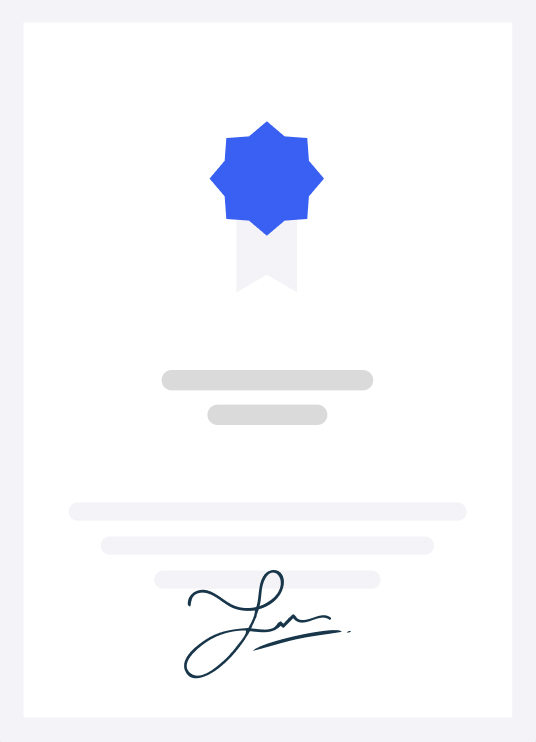
-
Certification Syllables
- Common Features
- 1.1 Choose appropriate keyboard shortcuts, such as cut, copy, paste, select all, print, save, undo, and redo
- 1.2 Identify content types
- 1.2.1 Identify and distinguish between plain text and HTML content
- 1.2.2 Format the content of an outgoing email message as plain text, rich text, or HTML
- 1.3 Use spelling check tools
- 1.3.1 Check spelling and grammar
- 1.4 Use Comments tool
- 1.4.1 Insert comments in a document or worksheet cell
- 1.4.2 Move between comments in a document, worksheet, or presentation
- 1.5 Use the Find and Replace tools in Microsoft Office applications
- 1.6 Select content
- 1.6.1 Select content in a document, on a slide, or in a worksheet cell
- 1.7 Use the graphical user interface (GUI) to undo or redo actions
- 1.8 Move content by using the mouse
- 1.8.1 Drag content to another location within a document or worksheet
- 1.8.2 Drag content between documents or worksheets
- 1.9 Characterize read-only view concepts
- 1.9.1 Identify characteristics of a read-only file
- 1.9.2 Use Mark as Final
- 1.10 Understand Protected View concepts
- 1.10.1 Identify circumstances in which a file opens in protected mode
- 1.10.2 Identify Protected View restrictions
- 1.11 Change the magnification level
- 1.11.1 Change the magnification level by using the zoom slider
- 1.11.2 Set the magnification level to a specific percentage(7)
- Work in Documents
- 2.1 Format text
- 2.1.1 Change font properties
- 2.1.2 Use Format Painter
- 2.2 Configure page layout options
- 2.2.1 Change page orientation
- 2.2.2 Change page size
- 2.2.3 Change page margins
- 2.2.4 Format text in columns
- 2.2.5 Insert page numbers
- 2.2.6 Insert headers and footers
- 2.3 Modify existing styles
- 2.4 Create files
- 2.4.1 Create a document
- 2.4.2 Save a document in the current and legacy document file types
- 2.4.3 Save a document as a text file or PDF file
- 2.4.4 Save a document as a template
- 2.5 Configure paragraph layout options
- 2.5.1 Change paragraph alignment
- 2.5.2 Configure indents
- 2.5.3 Set tab stops
- 2.5.4 Change line and paragraph spacing
- 2.6 Prepare a document for printing
- 2.6.1 Preview a document as it will be printed
- 2.7 Configure print options
- 2.7.1 Print all or specific pages of a document
- 2.7.2 Print a document single-sided or double-sided
- 2.7.3 Print multiple pages per sheet
- 2.7.4 Change the paper size
- 2.8 Use Track Changes
- 2.8.1 Turn on and off change tracking
- 2.8.2 Review tracked changes
- 2.8.3 Accept or reject tracked changes
- 2.9 Create tables in documents
- 2.9.1 Create a table with a specific number of rows and columns
- 2.9.2 Format existing text as a table
- 2.10 Identify Microsoft Word-compatible file types
- 2.10.1 Recall file types that can be opened and edited in Word(7)
- 3. Work in Spreadsheets
- 3.1 Identify common spreadsheet elements
- 3.1.1 Identify workbooks
- 3.1.2 Identify worksheets
- 3.1.3 Identify worksheet columns
- 3.1.4 Identify worksheet rows
- 3.1.5 Identify worksheet cells
- 3.1.6 Identify data ranges
- 3.1.7 Identify navigation tools and features
- 3.2 Manage rows and columns
- 3.2.1 Copy and paste rows and columns
- 3.2.2 Delete rows and columns
- 3.2.3 Insert new, copied, and cut rows and columns
- 3.3 Set row height and column width
- 3.4 Sort and filter worksheet data
- 3.4.1 Sort data in a data range
- 3.4.2 Filter data in a data range
- 3.5 Understand functions, formulas, and operators
- 3.5.1 Use functions
- 3.5.2 Use operators
- 3.5.3 Create formulas
- 3.5.4 Recognize formula syntax
- 3.5.5 Reference cells and data ranges in formula syntax
- 3.6 Enter worksheet data
- 3.7 Work with charts in Excel
- 3.7.1 Identify chart elements
- 3.7.2 Create a chart
- 3.7.3 Interpret the information conveyed by a chart
- 3.8 Work with Excel tables
- 3.8.1 Create a table
- 3.8.2 Format data as a table
- 3.8.3 Apply table styles
- 3.9 Manipulate cells and cell content
- 3.9.1 Merge multiple cells
- 3.9.2 Unmerge cells
- 3.9.3 Use Paste options
- 3.10 Format worksheet cells and text
- 3.10.1 Change the font properties in cells
- 3.10.2 Change the alignment of text within cells
- 3.10.3 Apply a Number Format to cell content
- 3.10.4 Format cell borders
- 3.10.5 Apply cell fill colors
- 3.11 Identify Microsoft Excel-compatible file types
- 3.11.1 Recall file types that can be opened and edited in Excel
- 3.12 Use workbook templates
- 3.12.1 Create a workbook based on a template
- 3.13 Create a formula to reference data on another worksheet(7)
- Understand basic database concepts
- 4.1 Recognize data
- 4.2 Characterize the contribution of databases to websites
- 4.3 Identify relational database elements
- 4.3.1 Identify Fields
- 4.3.2 Identify Records
- 4.3.3 Identify Tables
- 4.3.4 Identify Database
- 4.3.5 Recognize that tables can have relationships
- 4.4 Define metadata
- 4.4.1 Identify metadata
- 4.4.2 Recall the purpose of metadata(7)
- Work in Presentations
- 5.1 Identify Microsoft PowerPoint-compatible file types
- 5.1.1 Recall file types that can be opened and edited in PowerPoint
- 5.1.2 Recall methods of distributing content from
- PowerPoint
- 5.2 Use audio and video output devices
- 5.2.1 Recall options for displaying a presentation on multiple monitors
- 5.2.2 Identify connection methods that support video content
- 5.2.3 Identify connection methods that support audio content
- 5.3 Display presentations
- 5.3.1 Switch among presentation views
- 5.3.2 Identify methods of presenting a slide show on one or multiple monitors
- 5.4 Configure animations and slide transitions
- 5.4.1 Animate slide content
- 5.4.2 Configure animation effects
- 5.4.3 Apply transitions to slides
- 5.5 Create and manage slides
- 5.5.1 Manage media content
- 5.5.2 Insert images on slides
- 5.5.3 Format images on slides
- 5.5.4 Insert audio files on slides
- 5.5.5 Configure the playback of audio files
- 5.5.6 Insert video files on slides
- 5.5.7 Configure the playback of video files
- 5.6 Manage slide layout and appearance
- 5.6.1 Apply presentation templates
- 5.6.2 Change a slide to a different layout
- 5.7 Manage presentation structure
- 5.7.1 Create a presentation
- 5.7.2 Add slides to a presentation
- 5.7.3 Delete slides from a presentation
- 5.7.4 Move slides within a presentation(7)
- Understand application uses and platforms
- 6.1 Obtain and install desktop and mobile applications
- 6.2 Recognize app genres
- 6.2.1 Identify productivity apps
- 6.2.2 Identify reference apps
- 6.2.3 Identify content management apps
- 6.2.4 Identify content creation apps
- 6.2.5 Identify social media apps
- 6.2.6 Identify music apps
- 6.2.7 Identify health apps
- 6.3 Understand strengths and limits of apps and applications
- 6.3.1 Distinguish between apps and applications
- 6.3.2 Identify strengths and limitations of apps
- 6.3.3 Identify strengths and limitations of applications(7)
- Graphic Modification
- 7.1 Insert images into an office document
- 7.1.1 Insert an image from the computer
- 7.1.2 Insert an image from an online source
- 7.1.3 Set the image properties
- 7.2 Crop images within an office document
- 7.2.1 Crop an image freehand
- 7.2.2 Crop an image to a preset shape
- 7.2.3 Crop an image to a preset aspect ratio(7)
-
Who is this exam for?
- Students aiming to improve their digital literacy and office application skills.
- Professionals looking to enhance their productivity in document creation and management.
- Individuals preparing for the IC3 Global Standard certification.
- Anyone interested in gaining a comprehensive understanding of key applications in computing.
Frequently asked questions
What topics does this practice test cover?
The test covers digital literacy skills related to Microsoft Office applications, including document creation, spreadsheet management, presentations, and database concepts.
How long will I have access to the practice test?
Access duration may vary by platform, but typically you will have access for a predetermined period or until you complete the test.
Is prior knowledge of Microsoft Office required?
While some familiarity with Microsoft Office is helpful, the practice test is designed to accommodate learners of all levels, from beginners to advanced users.
Will I receive feedback on my performance?
Yes, you will receive immediate feedback after completing the test, including correct answers and explanations for better understanding.
Lesson series
Digital Literacy IC3 Global Stndard 5 Key Applications
This practice test is designed to equip learners with essential skills in Microsoft Office and other digital applications, focusing on real-world tasks. The content covers common features, document formatting, spreadsheet management, and presentation creation. Ideal for those preparing for the IC3 Global Standard certification, this test will help students enhance their digital literacy and boost their professional capabilities.
100% Money-Back Guarantee
We stand behind our course with a 100% money-back guarantee.
If for any reason you are not satisfied with your subscription, you can claim a refund within 14 days without providing any justification.
Disclaimer
This unofficial practice test is intended as a supplementary resource for exam preparation and does not guarantee certification. We do not offer exam dumps or questions from actual exams.
We offer learning material and practice tests to assist and help learners prepare for those exams. While it can aid in your readiness for the certification exam, it's important to combine it with comprehensive study materials and hands-on experience for optimal exam readiness. The questions provided are samples to help you gauge your understanding of the material.
All certification brands used on this course are owned by the respective brand owners. We do not own or claim any ownership on any of the brands.
We offer learning material and practice tests to assist and help learners prepare for those exams. While it can aid in your readiness for the certification exam, it's important to combine it with comprehensive study materials and hands-on experience for optimal exam readiness. The questions provided are samples to help you gauge your understanding of the material.
All certification brands used on this course are owned by the respective brand owners. We do not own or claim any ownership on any of the brands.