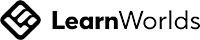Autodesk Certified User Maya
Master Autodesk Maya: Essential Skills for Aspiring 3D Artists and Animators
Write your awesome label here.
-
14-Day Money-Back Guarantee
-
Certificate of completion
Lesson series
What you will learn?
- Set up and manage projects in Autodesk Maya for effective scene organization.
- Create, modify, and manipulate polygonal models using advanced modeling techniques.
- Understand and apply texture coordinates and UV mapping for optimal asset presentation.
- Rig and animate characters, including the use of constraints and skeleton tools.
- Configure rendering settings and differentiate between various rendering engines for high-quality outputs.
- Create, modify, and manipulate polygonal models using advanced modeling techniques.
- Understand and apply texture coordinates and UV mapping for optimal asset presentation.
- Rig and animate characters, including the use of constraints and skeleton tools.
- Configure rendering settings and differentiate between various rendering engines for high-quality outputs.
Autodesk Certified User Maya
The Autodesk Certified User Maya practice test is designed to comprehensively assess your knowledge and skills in using Maya software, focusing on essential topics that are fundamental for aspiring Maya users. The test covers a variety of subtopics, beginning with Scene Management, which includes project setup, scene preferences, object management, viewport display modifications, and managing attributes of objects. These foundational skills ensure that you are well-versed in navigating and organizing your projects effectively. From there, the test delves into crucial areas such as Modeling, Texture Coordinates, Materials, Shading, and Rigging, providing you with the tools necessary to create detailed 3D models, apply complex textures, and rig characters for animation. It also addresses advanced concepts within Cameras, Animation, Lighting, and Rendering to give you a holistic understanding of the Maya workflow.
In addition to theoretical knowledge, the practice test encompasses practical applications, allowing you to develop hands-on skills. You will be presented with a series of questions covering more than 50 key concepts related to different aspects of Maya, from using the UV Editor to modifying materials in Hypershade and implementing various light types and rendering techniques. This ensures not only that you can recall essential information, but also that you can identify and apply these concepts effectively in real-world projects. The practice test offers a balanced mix of multiple-choice questions and practical scenarios that mirror the tasks you'll complete as a professional Maya user.
After completing the practice test, you will have a clear understanding of your strengths and areas for improvement, enabling you to focus your study efforts and enhance your proficiency in Maya. Whether you're preparing for the Autodesk Certified User exam or simply pursuing a career in 3D animation, this practice test serves as a valuable resource for reinforcing your knowledge and boosting your confidence. You can work through the test at your convenience, allowing for a flexible study schedule that fits your individual needs, whether you're a student, a professional seeking advancement, or someone curious about mastering digital art. With this comprehensive practice test, you're one step closer to achieving certification and excelling in the world of 3D design.
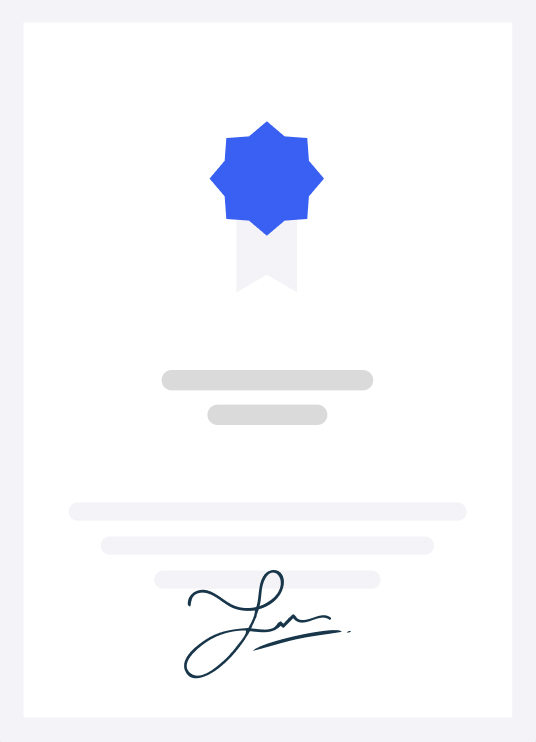
-
Certification Syllables
- Scene Management
- 1.1 Set up a project
- 1.1.a Use the Project Window
- i. Defining a project and setting paths and folders.
- 1.1.b Create a new project
- 1.1.c Set the project
- 1.2 Setup the scene preferences
- 1.2.a Change the grid spacing
- 1.2.b Set the scene units
- 1.2.c Set the scene frame rate 1.3 Manage scene objects
- 1.3.a Organize objects
- i. Select, group, parent, and duplicate
- 1.3.b Navigate and rearrange hierarchies
- i. Outliner
- 1.3.c Manage and organize display layers
- i. Labeling, visibility, layer type, colors
- 1.4 Modify Pivots
- 1.4.a Identify the coordinate system used by the pivot
- 1.4.b Change the coordinate system used by an object or component
- 1.4.c Modifying the pivot
- i. Move the pivot, rotate the pivot, use discreet rotate on a pivot, snap the pivot to a vertex, center the pivot on an object, and align the pivot
- 1.5 Modify attributes on one or more objects
- 1.5.a Locate the value of an animated attribute
- 1.5.b Change multiple object’s attributes
- 1.5.c Use the Input Line for precision transformation
- 1.6 Change viewport display
- 1.6.a Change viewport shading
- 1.6.b Change viewport lighting
- 1.6.c Determine poly count
- 1.6.d Toggle viewport display types
- i. Wireframe, Shaded, Textured, Light, etc.(7)
- Modeling
- 2.1 Create and modify a polygon primitive
- 2.1.a Toggle interactive creation
- 2.1.b Manipulate the parametric attributes
- 2.1.c Duplicate a polygon primitive
- i. Duplicate special and duplicate with transformation
- 2.1.d Align polygon primitives
- 2.1.e Deform a polygon surface
- i. Use lattice, non-linear deformers (bend, flare, sine, squash, twist and wave)
- 2.2 Edit polygon surfaces
- 2.2.a Identify polygon components
- 2.2.b Add polygon components
- i. Insert Edge Loop, Offset Edge, Bevel, Fill Hole, and Append to Polygon.
- 2.2.c Manipulate polygon components
- i. Move and rotate
- ii. Switch between various object and component modes
- 2.2.d Use the mesh display menu
- i. Hard and soft edges
- 2.3 Use image planes
- 2.3.a Create an image plane
- 2.3.b Adjust modify an image plane(7)
- Modeling tool kit
- 2.4.a Utilize Symmetry and Constraints
- i. Transform and selection constraints
- 2.4.b Illustrate uses of Soft Selection
- i. Change Soft Selection parameters
- 2.4.c Perform object operations
- i. Combine, Separate, Smooth, and Boolean
- 2.4.d Manipulate components
- i. Extrude, bevel, bridge, and add divisions
- 2.4.e Utilize Tools to modify geometry
- i. Quad Draw, Multi-Cut, Target Weld, and Connect
- 3. Texture Coordinates
- 3.1 Assign UVs to a mesh
- 3.1.a Apply basic UV mapping projections
- i. Automatic, Planar, Cylindrical, and Spherical
- 3.1.b Change attributes of UV projections
- 3.2 Use the UV Editor
- 3.2.a Describe UV components
- i. Define a UV and identifying a UV shell
- 3.2.b Transform a UV shell
- i. Cut, Flip, Move and Sew, Unfold, Relax, and Layout
- 3.2.c Utilize UV manipulation aids
- i. Assign a checker map and showing distortion(7)
- Materials Shading
- 4.1 Work with a material
- 4.1.a Differentiate material types
- 4.1.b Differentiate shader types
- i. Lambert, Phong, Blinn, Anisotropic, and ai Standard Surface
- 4.1.c Create a material
- 4.1.d Assign material to an object
- i. Assign materials to selected polygons
- 4.2 Modify material attributes
- 4.2.a Use Hypershade
- i. Modifying materials using the graph network
- 4.2.b Apply textures to materials
- i. Classify texture types (2D and 3D procedurals, file textures), use color and normal textures, texture placement attributes (tiling textures), and identify projection types (when using procedural or using 3D texture types)
- 4.2.c Change shader specific attributes(7)
- Rigging
- 5.1 Utilize the Skeleton tools
- 5.1.a Create joints
- i. Joint orientation
- 5.1.b Edit joints
- i. Insert, Mirror, Remove, Connect, Disconnect, and Reroot
- ii. Forward Kinematics (FK), joint hierarchy
- 5.1.c Implement Inverse Kinematics (IK) on joints
- i. Solver types (RPSC)
- 5.2 Use the Skin tools
- 5.2.a Bind a mesh to joints
- 5.2.b Paint skin weights
- 5.3 Apply Constraints
- 5.3.a Identify the constraints
- i. Parent, Aim, Point, and Orient
- 5.3.b Apply a constraint
- i. Selection order for creation, weights, etc.
- 5.3.c View hierarchy in the Hypergraph
- i. Identifying object connections(7)
- Cameras
- 6.1 Work with cameras
- 6.1.a Differentiate camera types
- i. Camera, Camera and Aim, and Camera and Aim and Up.
- ii. Identifying when to use each camera type and knowing the difference between perspective versus orthographic cameras.
- 6.1.b Create a camera
- i. Lock and unlock a camera
- ii. Look through a selected camera
- 6.1.c Use the manipulators to adjust camera attributes directly in the viewport
- 6.1.d Use the Camera tools to adjust the camera view
- i. Roll, Yaw-Pitch, Zoom, Dolly, Track, Tumble, Fly and Walk
- 6.2 Modify camera attribute names or values
- 6.2.a Define the functions of near and far clip planes
- 6.2.b Adjust lens focal length field of view
- 6.3 Display Film Gate, Resolution Gate, and other view guides
- 6.3.a Demonstrate the use of Safe Title and Safe Action
- 6.3.b Show Resolution gate, film gate, and no gate(5)
- Demonstrate how to animate an object along a path
- 7.2.a Create a curve
- 7.2.b Animate an object on the path
- 7.2.c Control object orientation and banking on the path
- 7.2.d Manipulate an object along the path
- i. Set a motion path key, adjust motion path markers, attributes, and
- demonstrate how to use a flow path object.
- 7.3 Edit animation tangents using the Graph Editor
- 7.3.a Differentiate different tangent types
- i. Auto Tangents, Spline, Clamped, Linear, Flat, Stepped, and Plateau.
- ii. Switch between spline and stepped tangents
- 7.3.b Break and unify tangents
- 7.3.c Lock and unlock(free) the length of a tangent
- i. Weighted and unweighted tangents
- 8. Lighting
- 8.1 Work with lights
- 8.1.a Differentiate light types
- i. Ambient, Directional, Spot, Point, and Area
- 8.1.b Create a light
- 8.1.c Adjust light type-specific attributes
- 8.1.d Change common light attributes
- i. Color and intensity
- 8.1.e Use the manipulators to adjust light attributes directly in the viewport
- 8.1.f Link lights to specific objects
- i. Make and break light links
- 8.2 Work with shadow types
- 8.2.a Differentiate shadow types
- i. Depth Map and Raytraced
- 8.2.b Adjust type-specific shadow attributes
- i. Shadow quality and color
- 9. Rendering
- 9.1 Differentiate the built-in renderers
- i. Arnold, Software, Hardware 2.0, and Vector
- 9.2 Configure render settings
- 9.2.a Change common settings
- i. Camera and resolution settings, Frame range
- ii. Frame animation extension from single image to multiple images
- iii. Adjust frame padding
- 9.2.b Change renderer specific settings
- i. Adjusting basic Arnold settings (Sampling)
- 9.2.c Prepare the render settings for batch rendering(10)
-
Who is this exam for?
- Aspiring 3D artists looking to develop foundational skills in Maya.
- Students pursuing a career in animation, game design, or visual effects.
- Professionals seeking to refresh their knowledge or gain certification in Autodesk Maya.
- Educators and instructors who wish to enhance their teaching materials with comprehensive Maya content.
Frequently asked questions
How long is the practice test?
The practice test includes a variety of questions across multiple topics, designed to take approximately 2 hours to complete.
Do I need any prior knowledge of Autodesk Maya to take this practice test?
While some familiarity with Maya is beneficial, this practice test is structured to cater to both beginners and those looking to enhance their skills.
Will this practice test help me achieve certification?
Yes, this practice test is aligned with the Autodesk Certified User exam objectives, helping you prepare thoroughly for the certification.
Can I retake the practice test if I don't pass on my first attempt?
Absolutely! You can retake the practice test as many times as you need to improve your understanding and performance.
Lesson series
Autodesk Certified User Maya
This practice test is designed for individuals aiming to become Autodesk Certified Users in Maya. It covers essential topics such as scene management, modeling, texturing, rigging, lighting, and rendering. Students will gain hands-on experience through targeted questions that reinforce their understanding and application of Autodesk Maya's tools and features, ultimately preparing them for certification success.
100% Money-Back Guarantee
We stand behind our course with a 100% money-back guarantee.
If for any reason you are not satisfied with your subscription, you can claim a refund within 14 days without providing any justification.
Disclaimer
This unofficial practice test is intended as a supplementary resource for exam preparation and does not guarantee certification. We do not offer exam dumps or questions from actual exams.
We offer learning material and practice tests to assist and help learners prepare for those exams. While it can aid in your readiness for the certification exam, it's important to combine it with comprehensive study materials and hands-on experience for optimal exam readiness. The questions provided are samples to help you gauge your understanding of the material.
All certification brands used on this course are owned by the respective brand owners. We do not own or claim any ownership on any of the brands.
We offer learning material and practice tests to assist and help learners prepare for those exams. While it can aid in your readiness for the certification exam, it's important to combine it with comprehensive study materials and hands-on experience for optimal exam readiness. The questions provided are samples to help you gauge your understanding of the material.
All certification brands used on this course are owned by the respective brand owners. We do not own or claim any ownership on any of the brands.