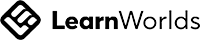Autodesk Certified User 3ds Max
Master Autodesk 3ds Max: Comprehensive Practice Test for Aspiring Certified Users
Write your awesome label here.
-
14-Day Money-Back Guarantee
-
Certificate of completion
Lesson series
What you will learn?
- Navigating scene management, object manipulation, and transform tools in 3ds Max.
- Creating and editing polygon primitives, along with essential modeling techniques.
- Understanding and applying UVW mapping and material shaders effectively.
- Utilizing rigging techniques, including bone creation and skin modifiers.
- Implementing lighting, rendering, and animation principles in 3ds Max projects.
- Creating and editing polygon primitives, along with essential modeling techniques.
- Understanding and applying UVW mapping and material shaders effectively.
- Utilizing rigging techniques, including bone creation and skin modifiers.
- Implementing lighting, rendering, and animation principles in 3ds Max projects.
Autodesk Certified User 3ds Max
The Autodesk Certified User 3ds Max practice test is meticulously designed to help aspiring 3D artists and animation professionals assess and reinforce their knowledge of essential 3ds Max functionalities. This comprehensive test encompasses a wide array of topics, including Scene Management, Modeling, UVW Coordinates, Materials Shading, Rigging, Cameras, Animation, Lighting, and Rendering. Each section breaks down into specific subtopics that cover everything from project setup, object manipulation, and camera functionality to advanced shading techniques, light configuration, and rendering parameters. With a focus on real-world applications, the practice test familiarizes users with industry-standard practices, ensuring they understand concepts like polygon editing, material creation, UV mapping, and the principles of rigging and animation.
Taking the practice test enables candidates to pinpoint their strengths and weaknesses in 3ds Max, allowing for targeted study efforts as they prepare for certification. Each question is carefully crafted to reflect the knowledge and skills required for the Autodesk Certified User exam. Additionally, the practice test includes a variety of question formats, ranging from multiple-choice to practical application scenarios, which not only engage users but also reflect the test-taking experience they will encounter with the official exam. Users can expect to encounter more than just theoretical questions; practical scenarios prompt them to apply what they've learned in a 3D environment, enhancing their problem-solving skills and familiarity with the software.
After completing the practice test, users will be better equipped to work confidently with 3ds Max and advance their proficiency in 3D modeling, animation, and rendering techniques. The practice test serves as an invaluable resource for both newcomers and seasoned users looking to refresh their knowledge. It not only prepares users for the certification exam but also instills the necessary skills to tackle real-world projects confidently, paving the way for careers in animations, game design, architectural visualization, and beyond. By utilizing this practice test, candidates can take a significant step toward mastering 3ds Max and achieving their professional goals in the dynamic field of 3D modeling and animation.
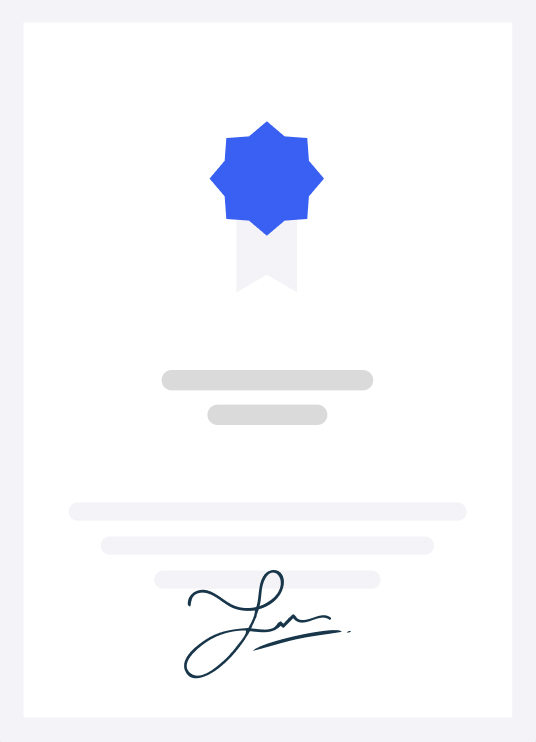
-
Certification Syllables
- Scene Management
- 1.1 Set up a project
- 1.1.a Use the Project Window
- i. Define a project and setting paths and folders
- 1.1.b Create a new project
- i. Empty and default projects
- ii. Create from current
- 1.1.c Set the active project
- 1.2 Setup the scene preferences
- 1.2.a Change the grid spacing
- 1.2.b Set the scene units
- 1.2.c Set the display units
- 1.2.d Set the scene frame rate
- 1.3 Manage scene objects
- 1.3.a Organize objects
- i. Use the Scene Explorer, selection sets, and the Display panel
- ii. Select, group, and parent
- iii. Use the Layer Explorer to Show Hide Layers, Freeze Thaw Layers, and Add
- Delete objects from layers
- 1.3.b Navigate and rearrange hierarchies in the Scene Explorer
- 1.4 Modify the properties of one or more objects
- 1.4.a Change multiple objects’ properties
- i. Differentiate between Instance, Copy, and Reference
- 1.4.b Modify object parameters
- i. Command panel, Creation panel
- ii. Size, segment, etc.
- 1.5 Manipulate objects’ transformations and pivot point
- 1.5.a Use the Transform tools for precision transformation
- i. Specify a Reference Coordinate System
- 1.5.b Transform multiple objects using the Align tool
- 1.5.c Create multiple objects using the Array tool
- 1.5.d Duplicate objects using the Mirror tool
- 1.6 Change viewport display
- 1.6.a Change viewport shading
- 1.6.b Change viewport lighting
- 1.6.c Determine poly count(7)
- Modeling
- 2.1 Create a polygon primitive
- 2.1.a Create primitives
- 2.1.b Manipulate the parametric properties
- 2.1.c Apply modifiers
- 2.2 Edit polygon surfaces
- 2.2.a Convert to editable poly
- 2.2.b Identify polygon sub-objects
- 2.2.c Add polygon sub-objects
- i. Insert Loop, Offset Edge, Chamfer, Cap, and Attach Detach
- 2.2.d Manipulate polygon sub-objects to modify geometry
- i. Move, rotate, and scale
- ii. Switch between various object and sub-object modes
- iii. Extrude, bevel, bridge, and add divisions
- iv. Utilize see-through mode
- v. Check the polygon normal and flip it if necessary
- vi. Cut, Target Weld, and Connect.
- 2.2.e Modify smoothing groups
- i. Assign polygons to smoothing groups(7)
- UVW Coordinates
- 3.1 Configure Basic UVW Projections using the UVW Map Modifier
- 3.1.a Apply different mapping types
- i. May include Box, Planar, Cylindrical, and Spherical.
- 3.1.b Change properties of UVW projections
- 3.2 Use the Unwrap UVW modifier
- 3.2.a Describe UVW sub-objects
- i. May include identifying a UV Element and using the Select by Element toggle.
- 3.2.b Transform a UVW Element
- i. May include Cut, Stitch, Unfold, Relax, Layout, and Weld.
- 3.2.c Utilize UVW manipulation aids
- i. May include assigning Checker Pattern and showing distortio (7)
- Materials Shading
- 4.1 Work with a material
- 4.1.a Use the material appropriate for the selected rendering engine
- i. Differentiate material types
- ii. Differentiate shader types among the different renders
- 4.1.b Create a material
- 4.1.c Assign material to an object
- i. May include assigning materials to selected polygons by Material ID.
- 4.2 Modify material properties
- 4.2.a Use the material editors
- i. Modify material nodes in the view
- ii. Compact vs. Slate editor
- 4.2.b Apply maps to materials
- i. May include classifying map types (2D and 3D procedurals, Bitmaps), using
- color and normal maps, and identifying map types (when using procedural or 3D map types).
- 4.2.c Change shader specific properties for a material(7)
- Rigging
- 5.1 Utilize the Bone tools
- 5.1.a Create bones
- 5.1.b Edit bones
- i. Bone parameters
- 5.1.c Implement Forward Kinematics (FK)
- i. Check bone hierarchy in Scene Explorer
- 5.2 Use the Skin modifier
- 5.2.a Edit envelopes
- 5.3 Apply constraints
- 5.3.a Identify the constraints
- i. Link, position, path, and orientation
- 5.3.b Apply a constraint
- i. Selection order for creation, weights, etc.
- 5.3.c View hierarchy in the Schematic View
- i. Identifying object connections
- 5.4 Utilize Character Studio
- 5.4.a Apply biped
- 5.4.b Apply physique
- 6. Cameras
- 6.1 Work with cameras
- 6.1.a Differentiate camera types
- i. Free Camera, Target Camera, and Physical Camera
- ii. Identify when to use each camera type and know the difference between perspective versus orthographic cameras
- 6.1.b Create a camera
- i. May include activating a camera view.
- 6.1.c Use the Camera Viewport controls to adjust the camera view
- i. May include Dolly, Truck, Roll, and OrbitPan.
- 6.1.d Use the Walkthrough Assistant
- 6.2 Modify camera property names or values
- 6.2.a Define the functions of near and far clip planes
- 6.2.b Adjust lens focal length field of view
- 6.3 Show Safe Frames
- 6.3.a Demonstrate the use of title safe, action safe, and user safe areas(7)
- Animation
- 7.1 Use the Time Slider and set the Time Configuration settings
- 7.1.a Set keyframes using Auto Key and Set Key
- i. Set a keyframe, move manipulate a keyframe, remove a keyframe, and locate the value of a keyframe in the Time Slider
- 7.1.b Change the Time Slider range
- 7.1.c Locate the value of an animated parameter
- 7.1.d Create a Preview Animation
- 7.1.e Adjust Time Configuration Settings
- i. Frame Rate, Playback, Time Display, and Re-scale Time
- 7.2 Demonstrate how to animate an object along a path
- 7.2.a Create a splinecurve to animate an object on the path(5)
- Lighting
- 8.1 Work with lights
- 8.1.a Create a light
- i. Standard light types: Target spot, Free Spot, Target Direct, Free Direct, Omni,
- and Skylight
- 8.1.b Change common light parameters
- i. Change common light parameters using Light Lister
- ii. Color, multiplier, etc.
- 8.1.c Prevent an object from receiving light
- i. Use the Light Include Exclude tool
- 8.2 Work with shadow types
- 8.2.a Differentiate shadow types
- i. Shadow Map, Ray-Traced, Area, and Advanced Ray-Traced
- 8.2.b Adjust type-specific shadow parameters
- i. Color and density
- 9. Rendering
- 9.1 Differentiate the built-in renderers
- i. Quick Silver Hardware Renderer, ART Renderer, Scanline Renderer, VUE File
- Renderer, and Arnold
- 9.2 9.2 Configure Scanline render parameters
- 9.2.a Change common parameters
- i. View to Render, Output Size settings, Frame Range, and Render Region
- 9.2.b Change renderer specific parameters
- i. Adjust basic settings (Sampling and Ray Depth)
- 9.2.c Render still image and animation sequence(5)
-
Who is this exam for?
- Aspiring 3D artists and designers looking to attain Autodesk 3ds Max certification.
- Current users of 3ds Max wanting to enhance their skills and knowledge.
- Educators and trainers seeking a structured approach to teach Autodesk 3ds Max.
- Professionals in the digital media industry aiming to validate their expertise.
Frequently asked questions
How long does the practice test take?
The duration varies, but it typically takes 1.5 to 2 hours to complete.
Is this practice test suitable for beginners?
While the test covers foundational concepts, prior experience with 3ds Max is recommended for optimal understanding.
Will I receive any feedback after completing the test?
Yes, detailed feedback will be provided, highlighting areas of strength and opportunities for improvement.
Can I retake the practice test?
Absolutely! You can retake the test as often as needed to improve your scores and confidence.
Lesson series
Autodesk Certified User 3ds Max
This practice test is designed for individuals preparing for the Autodesk Certified User exam in 3ds Max. Covering essential topics such as scene management, modeling, materials, and animation, the test provides a comprehensive assessment of key skills. With targeted questions, students can gauge their proficiency and identify areas for improvement, ensuring readiness for certification.
100% Money-Back Guarantee
We stand behind our course with a 100% money-back guarantee.
If for any reason you are not satisfied with your subscription, you can claim a refund within 14 days without providing any justification.
Disclaimer
This unofficial practice test is intended as a supplementary resource for exam preparation and does not guarantee certification. We do not offer exam dumps or questions from actual exams.
We offer learning material and practice tests to assist and help learners prepare for those exams. While it can aid in your readiness for the certification exam, it's important to combine it with comprehensive study materials and hands-on experience for optimal exam readiness. The questions provided are samples to help you gauge your understanding of the material.
All certification brands used on this course are owned by the respective brand owners. We do not own or claim any ownership on any of the brands.
We offer learning material and practice tests to assist and help learners prepare for those exams. While it can aid in your readiness for the certification exam, it's important to combine it with comprehensive study materials and hands-on experience for optimal exam readiness. The questions provided are samples to help you gauge your understanding of the material.
All certification brands used on this course are owned by the respective brand owners. We do not own or claim any ownership on any of the brands.