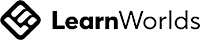Autodesk Certified Professional in AutoCAD for Design and Drafting
Master AutoCAD: Essential Skills for Design and Drafting Certification
Write your awesome label here.
-
14-Day Money-Back Guarantee
-
Certificate of completion
Lesson series
What you will learn?
- Create and manage layers, UCS, and annotation styles for effective drawing management.
- Utilize advanced commands such as MEASUREGEOM and COUNT to assess and manage drawing objects.
- Edit geometry with precision using grips, dynamic input, and various coordinate systems.
- Configure production drawing outputs and understand the plotting process for professional deliverables.
- Collaborate effectively using external references, design feedback, and data links to integrate external data.
- Utilize advanced commands such as MEASUREGEOM and COUNT to assess and manage drawing objects.
- Edit geometry with precision using grips, dynamic input, and various coordinate systems.
- Configure production drawing outputs and understand the plotting process for professional deliverables.
- Collaborate effectively using external references, design feedback, and data links to integrate external data.
Autodesk Certified Professional in AutoCAD for Design and Drafting
The Autodesk Certified Professional in AutoCAD for Design and Drafting practice test is meticulously designed to prepare candidates for the rigorous examination set by Autodesk. It encompasses a wide array of topics and subtopics relevant to the skills required for successful performance in the field of design and drafting using AutoCAD software. The test is divided into key areas: Application and Drawing Management, Design Annotation and Detailing, Authoring and Editing Drawing Content, Configuration and Management of Design Output, and Collaboration. Each area is broken down into specific concepts, such as managing layers, creating annotation styles, editing geometry, and utilizing advanced collaboration tools. By engaging with this comprehensive practice test, candidates will receive a solid understanding of essential functions and techniques needed to excel.
This practice tool includes a total of 50 strategically crafted questions, with each section containing detailed inquiries that reflect the actual exam format and content. Candidates will be challenged to demonstrate their knowledge and proficiency across various topics, such as managing user coordinate systems, applying annotative scaling, creating and managing block definitions, plotting production outputs, and utilizing collaboration features effectively. Each section contributes to a holistic understanding of AutoCAD's functionalities, ensuring that test-takers can apply their theoretical knowledge in practical, real-world scenarios after passing the exam.
Upon completion of the practice test, candidates will not only gain confidence in their abilities but will also identify areas where further study may be needed. This insightful feedback will guide their preparation and ensure that they are well-equipped to tackle the Autodesk certification exam with competence and assurance. With the knowledge acquired through this practice test, candidates can look forward to elevating their careers, as an Autodesk Certified Professional designation in AutoCAD for Design and Drafting opens the door to advanced job opportunities, professional recognition, and increased earning potential in the competitive landscape of CAD design and drafting.
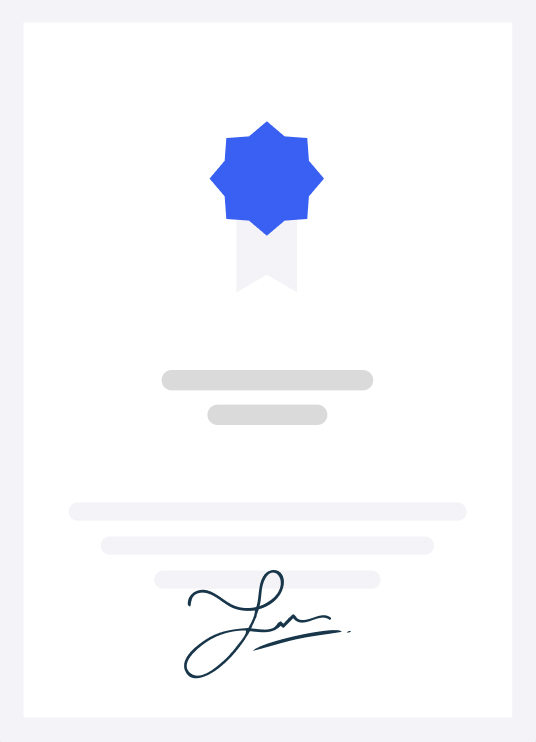
-
Certification Syllables
- Application and drawing management
- 1.1. Create and manage layers
- 1.1.a Assign and manage layer properties.
- i. May include loading linetypes and assigning to layers, plot styles, and viewport
- 1.1.b Apply layer property overrides in layout viewports.
- i. May include the freeze, color, linetype, lineweight, transparency, and plot style properties
- 1.1.c Create and manager layer filters.
- i. May include layer properties, creating group filters and searching for layers
- 1.1.d Determine the origin of xref layers (bound and non-bound) based on layer
- name prefix.
- 1.2. Manage user coordinate systems
- 1.2.a Create and restore a named UCS.
- 1.2.b Manage the UCS origin and rotation for specific project needs.
- 1.3. Query and manage drawing object properties
- Exam objectives: Autodesk Certified Professional in AutoCAD for Design and Drafting Page 3
- 1.3.a Analyze and modify objects with the Properties palette.
- i. May include property overrides ByLayer and ByBlock
- 1.3.b Leverage the MEASUREGEOM command to dynamically analyze and query values of geometric objects.
- i. May include the Quick, Distance, Radius, Angle, and Area options
- 1.3.c Use the COUNT command to analyze quantities of blocks in a drawing.
- 1.4. Manage the application environment
- 1.4.a Use common palette interface behaviors.
- i. May include docking, anchoring, auto-hiding, resizing, and changing transparency
- 1.4.b Customize the content on the user interface.
- 1.5. Maintain and manage drawing health
- 1.5.a Perform drawing maintenance using the AUDIT, RECOVER, and RECOVERALL commands.
- 1.5.b Use the purge tools to manage content within a drawing.
- 1.5.c Use the Drawing Recovery Manager to access and restore temporary files.(10)
- Design annotation and detailing
- 2.1. Create and apply annotation styles
- 2.1.a Create, manage, and apply annotation styles.
- i. May include text, dimensions, leaders, and multileaders
- 2.1.b Create, manage, and apply table styles.
- i. May include cell styles, table direction, and visual properties such as fill, alignment, text, and borders
- 2.2. Apply annotative scaling to design content
- 2.2.a Create and manage drawing scales in a drawing.
- i. May include the SCALELISTEDIT command, Imperial Metric scales, and displaying and removing xref scales
- 2.2.b Add, delete, and manage scales assigned to annotative objects.
- i. May include hatch, text, leaders, and multileaders
- 2.2.c Manage the scale positions of annotative objects.
- i. May include defining and synchronizing multiple scale positions
- 2.2.d Manage annotative objects to display properly in viewports.
- i. May include hatch, blocks, text, leaders, dimensions, and multileaders
- 2.3. Add annotations to designs
- 2.3.a Create and modify annotations such as text, multileaders, and dimensions.
- 2.3.b Create and modify tables(10)
- i. Author and edit drawing content
- 3.1. Reuse and leverage existing design content
- 3.1.a Create, manage, and edit block definitions.
- i. May include attributes, ByLayerByBlock, and the ATTSYNC command
- 3.1.b Use the WBLOCK command to write blocks or objects to an external drawing file.
- 3.1.c Access blocks and block libraries using the Blocks palette.
- 3.1.d Use the clipboard.
- i. May include Paste to Original Location, Copy with Base Point, and Cut with Base Point
- 3.2. Create and edit geometry
- 3.2.a Create arcs in multiple directions with different values (center, chord length, and angles).
- 3.2.b Create polylines from existing drawing objects.
- i. May include the PEDIT and JOIN commands, and the PLINEGEN system variable
- 3.2.c Offset existing geometry.
- i. May include Layer, Erase, Through, and Multiple options
- 3.2.d Define boundaries and boundary sets to create hatches in a drawing.
- i. May include Current Viewport vs. Boundary Set, gap tolerance, island detection, and associativity
- 3.2.e Define and manage associative rectangular, polar, and path arrays.
- 3.3.Edit geometry with grips and multifunctional grips
- 3.3.a Access alternate modify commands using grips.
- 3.3.b Edit geometry by selecting multiple grips on the same object or multiple objects.
- 3.3.c Edit geometry by combining dynamic input and multifunctional grips.
- 3.4.Draw and edit with precision
- 3.4.a Use dynamic input to create and edit objects in a drawing.
- i. May include point input, dimension input, and dynamic prompts
- 3.4.b Use object snaps to create and edit objects.
- i. May include object snap overrides, object snap tracking, and polar tracking
- 3.4.c Specify points using absolute, relative, or polar coordinates.(10)
- Configure and manage design output
- 4.1. Configure production drawing output
- 4.1.a Configure and manage named page setups applied to layouts.
- i. May include assigning printerplotter, plot style, plot options, plot area, and paper size
- Exam objectives: Autodesk Certified Professional in AutoCAD for Design and Drafting Page 5
- 4.1.b Create layout viewports.
- i. May include non-rectangular viewports and insert view
- 4.1.c Manage layout viewports.
- i. May include clip, lock, layer control, toggle, viewport scale, and annotation scale
- 4.2. Plot andor publish production drawing output
- 4.2.a Define and manage a sheet list to publish multiple drawings.
- i. May include the PUBLISH command and applying page setup overrides
- 4.2.b Configure and use an Electronic Transmittal package (eTransmit).
- 4.3.Use the Sheet Set Manager (Win)Project Manager (Mac)
- 4.3.a Create a new sheet (layout) within a sheet set (project).
- i. May include importing, creating a new sheet (layout), and subset (group) management
- 4.3.b Modify sheet (layout) and sheet set (project) properties and generate sheet
- list (layout) tables.
- i. May include inputting values, renaming, and renumbering(10)
- i. Collaboration
- 5.1. Provide design feedback
- 5.1.a Collaborate and use shared drawing files.
- 5.1.b Create and manage Traces.
- 5.1.c Compare objects between multiple versions of a drawings with compare tools.
- 5.2. Manage references and underlays
- 5.2.a Manage the reference type of an xref (attach and overlay).
- 5.2.b Manage external reference paths and path types (fullabsolute, relative, and none).
- i. May include xrefs, underlays, images, and data links
- 5.2.c Manipulate image and underlay frames.
- 5.3. Incorporate external design data into project drawings
- 5.3.a Create and manage PDF imports.
- 5.3.b Create and manage tables using data links.
- 5.3.c Display dynamic data using fields.
- i. May include custom field creation, object properties, and customized object data as fields(10)
-
Who is this exam for?
- Aspiring AutoCAD professionals seeking certification in design and drafting.
- Designers and drafters looking to enhance their technical skills in AutoCAD.
- Industry professionals wanting to improve collaboration in multi-discipline projects.
- Students preparing for the Autodesk Certified Professional exam in AutoCAD.
Frequently asked questions
How is the practice test structured?
The practice test consists of multiple-choice questions divided into five key subtopics relating to AutoCAD skills for design and drafting.
Is this course suitable for beginners?
While the course includes foundational concepts, it's recommended for individuals with some prior experience in AutoCAD seeking certification.
Can I retake the practice test?
Yes, you can retake the practice test multiple times to assess your improvement and reinforce learning.
Will I receive feedback on my answers?
Yes, detailed feedback will be provided for each answer to help you understand the concepts better.
Lesson series
Autodesk Certified Professional in AutoCAD for Design and Drafting
This practice test is designed to equip students with the fundamental skills necessary for the Autodesk Certified Professional exam in AutoCAD for Design and Drafting. It covers essential topics such as layer management, annotation styles, geometry editing, and design output configuration. By completing the test, students will gain the confidence and knowledge to excel in their AutoCAD careers.
100% Money-Back Guarantee
We stand behind our course with a 100% money-back guarantee.
If for any reason you are not satisfied with your subscription, you can claim a refund within 14 days without providing any justification.
Disclaimer
This unofficial practice test is intended as a supplementary resource for exam preparation and does not guarantee certification. We do not offer exam dumps or questions from actual exams.
We offer learning material and practice tests to assist and help learners prepare for those exams. While it can aid in your readiness for the certification exam, it's important to combine it with comprehensive study materials and hands-on experience for optimal exam readiness. The questions provided are samples to help you gauge your understanding of the material.
All certification brands used on this course are owned by the respective brand owners. We do not own or claim any ownership on any of the brands.
We offer learning material and practice tests to assist and help learners prepare for those exams. While it can aid in your readiness for the certification exam, it's important to combine it with comprehensive study materials and hands-on experience for optimal exam readiness. The questions provided are samples to help you gauge your understanding of the material.
All certification brands used on this course are owned by the respective brand owners. We do not own or claim any ownership on any of the brands.